
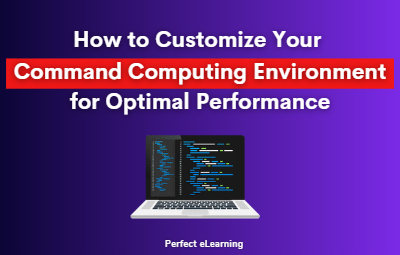
As a programmer or system administrator, you may spend a lot of time working on the command line, using various tools and utilities to manage your system. The command line interface (CLI) provides a powerful and flexible way to interact with your computer, but it can be overwhelming for beginners. However, with some customization, you can optimise your command computing environment for better performance and productivity.
Understanding the Command Computing Environment
Before we dive into customization, it's essential to understand the components of the command computing environment. The environment includes the shell, terminal, configuration files, environment variables, aliases, shortcuts, scripting, plugins, package managers, virtual environments, resource management, memory allocation, CPU utilization, disk usage, network connectivity, and security considerations.
Shell
The shell is the program that interprets your commands and executes them. It provides a command prompt where you can type your commands and receive output. There are several popular shells, including Bash, Zsh, Fish, and PowerShell, each with its features and syntax.
Terminal
The terminal is the window that displays the output of your commands and accepts input from the keyboard. It can be a graphical terminal emulator or a physical console, depending on your system.
Configuration files
Configuration files contain settings for your shell, terminal, and other command line tools. They can be system-wide or user-specific and are typically stored in your home directory.
Environment variables
Environment variables are values that are set in the shell's environment and can be accessed by programs running in that environment. They are often used to customize the behaviour of programs and scripts.
Aliases
Aliases are shortcuts for frequently used commands or command sequences. They can save you time and typing and make your workflow more efficient.
Shortcuts
Shortcuts are keyboard combinations that perform specific actions in your terminal or shell. They can be used to navigate directories, manipulate text, and execute commands quickly.
Scripting
Scripting is the process of writing programs or scripts that automate repetitive tasks or complex workflows. It can save you time and effort and make your work more consistent.
Plugins
Plugins are add-ons that extend the functionality of your shell or terminal. They can provide new features, improve productivity, and enhance the user experience.
Virtual environments
Virtual environments are isolated environments that allow you to install and use software without affecting the rest of your system. They can help you manage dependencies and avoid conflicts between different projects.
Security considerations
Security considerations are essential when working on the command line. You should be aware of potential vulnerabilities and take steps to protect your system and data from unauthorized access.
Customizing Your Command Computing Environment
Now that you have a basic understanding of the command computing environment let's explore some techniques and tools to customize it.
Choosing a Shell
The first step in customizing your command computing environment is choosing a shell that fits your needs. Bash is the most popular shell and comes installed by default on most Linux systems. Zsh and Fish are also popular and offer advanced features and syntax. PowerShell is the default shell for Windows and provides powerful integration with the Windows operating system.
Configuring Your Shell
Once you have chosen your shell, you can customize its behaviour by modifying its configuration files. The most common configuration file is the .bashrc file for Bash, which is located in your home directory. You can modify this file to set environment variables, aliases, and shortcuts, among other things. For example, you can set the PATH environment variable to include directories containing your custom scripts or add aliases for frequently used commands.
Creating Virtual Environments
Virtual environments can help you manage dependencies and avoid conflicts between different projects. For example, virtualenv is a popular tool for creating Python virtual environments. You can use virtualenv to create an isolated environment for each project and install project-specific dependencies.
Monitoring Resource Usage
Monitoring resource usage is crucial for ensuring optimal performance and stability. You can use tools like top, htop, or glances to monitor system resource usage, including CPU, memory, and disk usage. These tools can help you identify performance bottlenecks and optimise your system.
Improving Security
Security considerations are essential when working on the command line. You should be aware of potential vulnerabilities and take steps to protect your system and data from unauthorised access. Some best practices include:
1. Using strong passwords and enabling two-factor authentication where possible
2. Avoiding running commands with elevated privileges unless necessary
3. Keeping your system and software up to date with security patches
Conclusion:
Customizing your command computing environment can help you work more efficiently and improve your productivity. By choosing the right shell, configuring it to your needs, using plugins and package managers, creating virtual environments, monitoring resource usage, and improving security, you can optimise your command line workflow and achieve optimal performance.
FAQs:
Q. What is a command-line interface (CLI)?
A command-line interface (CLI) is a text-based user interface used to interact with a computer system. It provides a command prompt where users can enter commands and receive output.
Q. What are aliases?
Aliases are shortcuts for frequently used commands or command sequences. They can save you time and typing and make your workflow more efficient.
Q. What are plugins?
Plugins are add-ons that extend the functionality of your shell or terminal. They can provide new features, improve productivity, and enhance the user experience.


